 I finally switched to Microsoft Office 2007 in June this year. I was very hesitant, but I have been very pleasantly surprised by how well the new GUI works and how easy it is to get things done – once I stop trying to do things in the old way of Word.
I finally switched to Microsoft Office 2007 in June this year. I was very hesitant, but I have been very pleasantly surprised by how well the new GUI works and how easy it is to get things done – once I stop trying to do things in the old way of Word.
But every once in a while, you get totally stumped trying to do something that was dead easy in “old” Word versions. Once such instance was a colleague of mine totally failing to figure out how to number the headings in the document. Which is pretty standard in technical writing. It took me a while, but I did figure it out. As I could not find any good link on the web explaining how to do this, here is my take that I hope some other desperate soul can search for and find.
Note that the Word help system was absolutely useless for me in this task. I could not find this, no matter how I tried.
In the end, it was very simple: in the numbered lists ribbon item, there was a specific choice for numbering headings. The clue is that it says “1. Heading 1” “1.1 Heading 2” etc. in the thumbnail of what the choice does. Screenshot:
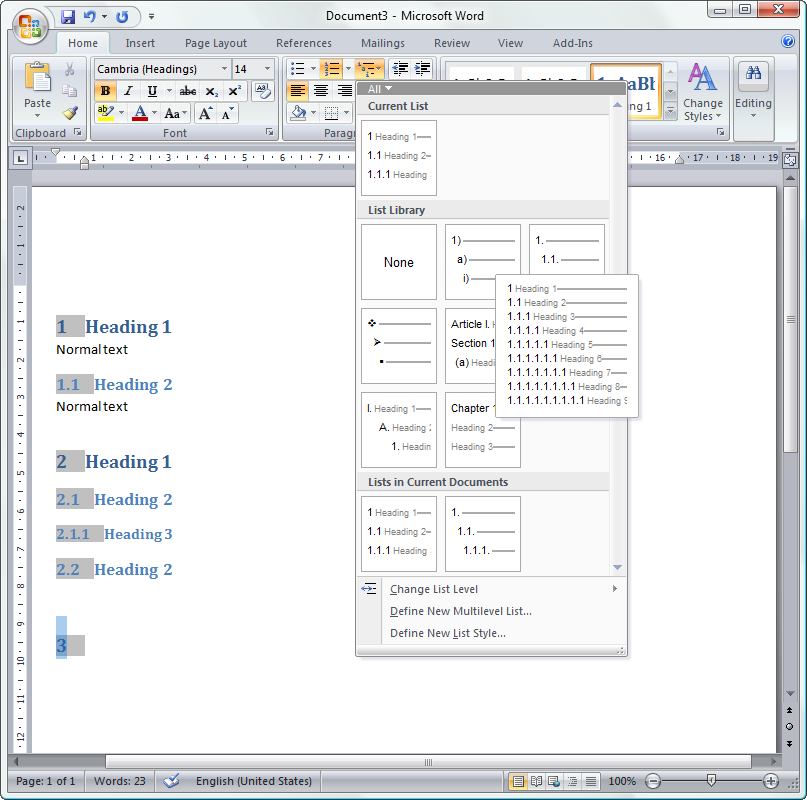
As you would expect, totally easy and natural in the Word 2007 way.
Trying to do this by hacking style sheets, I was totally stumped. I have been using MS Word since version 3, I think, with some favorites along the way being Word 5.1 for MacOS and Word 2003. Worst experience must have been Word 6 for the Mac which was totally unusable. Lots of the old things are still there, under the hood, but some things really have changed. And mostly for the better, it seems.
Overall, the new GUI is really neat and I would love to have the time and resources to create that kind of interface for a software development tool. I guess Microsoft will do that with some future Visual Studio version, but it would sure be very helpful for Eclipse with its absolute mess of buttons and functionality with very little structure.
Haha! Thanks for this! I must have spent ages looking for this solution! Stupid how easy it is when someone shows you how!
Thanks! spent lots of time trying to figure this out and reading the word 2007 help files but as you said the solution is simply not present in the help files.