![]() Now that Windows 10 has been officially out for a while, I decided to give it a try on one of my home machines. I expect that all my Windows 8.1 machines will be updated eventually – it is a free update, after all, and supposedly things should work just as well as in Windows 8.1. Just with a different user interface. Windows 10 is indeed different from Windows 8.1 in fairly significant ways, and it really feels like what would have come after Windows 7 if Windows 8 hadn’t come between. I can see why many or even most people see this as the better upgrade path, even if I lament some of the changes made.
Now that Windows 10 has been officially out for a while, I decided to give it a try on one of my home machines. I expect that all my Windows 8.1 machines will be updated eventually – it is a free update, after all, and supposedly things should work just as well as in Windows 8.1. Just with a different user interface. Windows 10 is indeed different from Windows 8.1 in fairly significant ways, and it really feels like what would have come after Windows 7 if Windows 8 hadn’t come between. I can see why many or even most people see this as the better upgrade path, even if I lament some of the changes made.
For the record, I really liked Windows 8.1, and I must say that some of the changes made to make Windows 10 look a bit more like old Windows 7 actually are regressions. In particular, the start menu feels worse than old start screen. It is smaller and feels more cramped, with smaller icons. Going back to a list of applications to see all installed applications is a worse use of space than using the entire screen like Windows 8.1 did. But I can see people who liked Win7 feel much more at home here, and that most people will love this solution over Windows 8.1. My ten-year-old son, however, spontaneously said that he thought the Windows 10 start menu system was much worse than the old Windows 8.1 system that he has been used to as that is the operating system that has used for the past few years. I guess I will just use the “show start menu as full screen” option for him once I update the other machines.
I can sympathize with the Windows product management team. It is a damned if you do, damned if you don’t situation after Windows 8. Do you cater to the large number of people who disliked Windows 8 and back-pedal? Or do you push on with something the avant-garde likes, and hope that everyone eventually gets used to it? At least you can make the new start menu into a full-screen thing that mostly works.
The Windows 7-similar styling is not a complete surrender and walk back to the old system, however. I did notice that the hierarchical program menu folders from Windows 7 are still missing. In Windows 8, this was a rather noticeable change in how programs could put their icons on the start menu. Where you used to be able to use hierarchy on the start menu to group related programs and documents, Windows now forced everything flat under a single-level group. This did break the user experience of programs that relied on that mechanism to present more than just the main application icons in the start menu. The product I work with, Simics, is one of those –having that hierarchy of start menu folders made perfect sense on Windows 7. It looked awful on Windows 8, covering an entire screen with a vast field of icons (we are fixing it). In Windows 10, there is a list that looks like Windows 7 – but it does not have the hierarchy. So just like the hierarchy was flattened to a grid of icons in Windows 8, it is flattened to a very long list inside a single folder in Windows 10.
I do think the Windows 10 start menu might be as functional as the Windows 8.1 start screen – once I get used to the change. Even though scrolling up and down when the menu overflows instead of right or left takes some getting used to. But if you never used (or never got used to) Windows 8.1, this might seem more natural. I mean, this is not a good way to use a large screen:

So – the whole “how to programs start” appears to be my main issue with Windows 10.
Migration Issues
The migration to Windows 10 was not entirely smooth. I did have to invest some time into rebuilding the system into what it was like before the update.
Most annoyingly, the start menu was populated with a bunch of Microsoft programs that I do not use, and most of the programs I had pinned to my Windows 8.1 start screen were gone. Not all, but most. Some strange algorithm at work there – causing me to spend some time to set things up all over again.
Also, for some reason, the settings for the email app was not carried forward. All my Windows 8.1 machines happily sync the settings for the Windows email app between them – but the Windows 10 machine required a complete new setup. Just makes it look a bit less smooth to update, even if it is a minor thing.
Windows 10 broke the scaling of the items on the screen. For some reason, the menu bar was really tiny while some other elements were too big, and things look fuzzy in some undefined way. I finally got it working by setting the screen scaling to 100% and restarting the machine. This made things super-tiny on my 13 inch 1920×1080 screen, but at least they were sharp. After a lot of experimentation, I tried setting the screen scaling to 125% and logging out and logging in again (sorry for the Swedish).
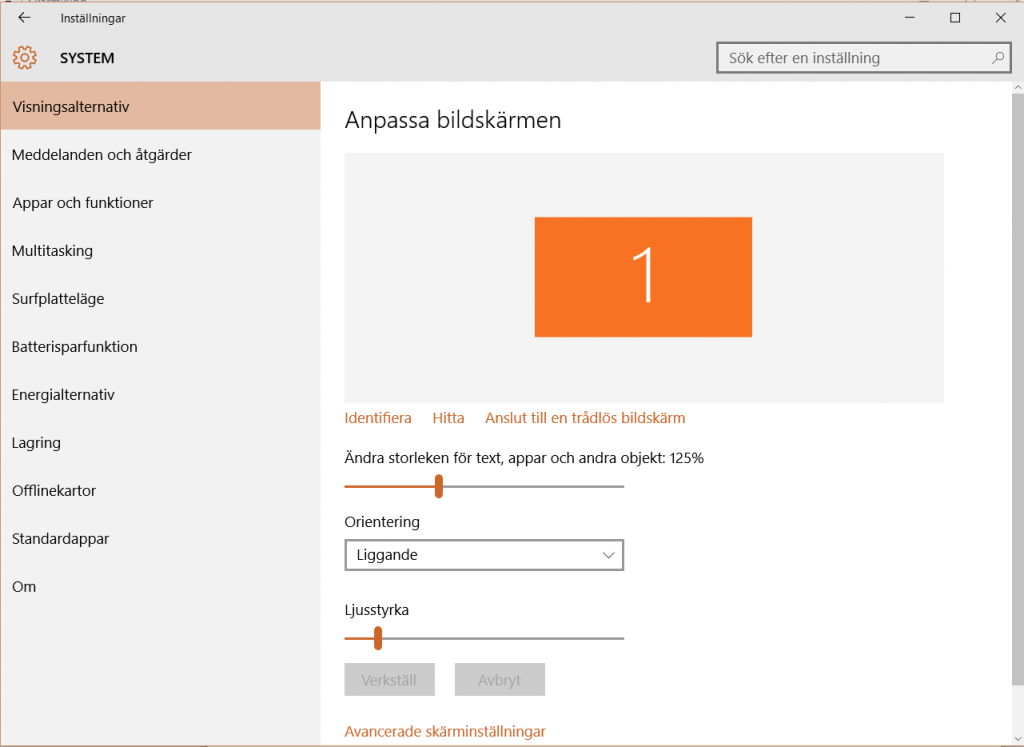
This got me to a state where the text in programs is not too small, and the task bar has a size that makes sense. It actually looks quite nice in the end, Windows 10 actually does a very nice job of scaling things – once you clear out some remnants from Windows 8 settings that seem to pollute the system after the update. The screenshot above also shows the fresh and modern look of the control panel in Windows 10 – finally, most of the old control panel seems to be gone, making for a less inconsistent experience than on Windows 8.1.
Another function that was gone after the update was the two-finger scroll on the touchpad of my Sony laptop. To fix this, I had to manually download and install the latest Synaptics drivers from Synaptics. Microsoft just deleted the Windows 8.1 driver it seems, and did not put anything in its place. Problem fixed now.
Synchronizing settings affects how my other machines running Windows 8.1 machines behave – it changes their handling of menu bar colors! I have a Nordic backgrounds theme that changes pictures, and the colors of the menu bars on my applications now varies all the time. Interestingly, the last color the system picks up becomes your accent color for everything. Including when you login.
The Windows 10 default login screen has a very ugly Windows picture in it. I much preferred the old Windows 8 plain color screen – and I found a way to fix that. See this blog post – in short, using regedit, set “HKEY_LOCAL_MACHINE\Software\Policies\Microsoft\Windows\System”, key DisableLogonBackgroundImage, to 00000001. Good tip.
Firefox was also removed as my default browser; to put it back, follow the instructions on the Mozilla help page.
Update 2015-09-29: File sharing over my home network was also turned off, since Windows forgot that I had marked certain networks as being in the “private/work/home” category. Every old network migrated from Windows 8.1 seems to be set to public. To fix that, I followed the instructions I found here. Essentially, go to the Homegroup settings in networks, and it will give you the option to change the network type to private to enable Homegroups to be used. Somewhat indirect, but it works.
Conclusions
I think that Windows 10 is the perfect update for everyone that has stayed back on Windows 7 since they felt the whole start screen deal and Windows Apps was too much. Windows 10 is a much smaller step user-interface-wise, while still managing to provide the benefits of the much better OS kernel that came with Windows 8. Windows 8 and 10 are noticeably faster than Windows 7, and I just lament that I am still on Windows 7 on my work laptop.
Power management works noticeably better on my laptop than before. The new Windows notification center is a really nice addition. There are some nice touches in the start menu that makes accessing certain functions much easier than it was on Windows 8.
I like the new task switcher, invoked with Windows-TAB, but I am yet to see how it scales to something truly busy like my work machine. On a private machine, I just never have enough windows open to truly test it hard. But I could definitely see me using that, along with multiple virtual desktops, on my very busy work machine. For other useful new features, the Guardian had a nice list. It actually seems that Windows 10 would be a better work OS than Windows 8.1. It is worth noting that many new features like Cortana only works for certain languages and geographies – if you like me have machines that tend to use a mix of Swedish locale and varying English/Swedish language settings depending on context, it just does not want to work. It wants a consistent single-geography setting for some reason.
And all this hubbub about the privacy of Windows 10? It seems no worse than any other modern OS or using an Android phone… so I see no real cause for alarm. Sure, I will turn off Wifi Sense and other stupid features, but I cannot say the rest concerns me much. I am security paranoid to some extent, but the OS phoning home just goes into “you kind of have to trust Microsoft if you use Windows” category for me.
Old Control Panel is still available and useful. Just do a “control panel” search near the Start button.
Good software after all Windows10 for the price.